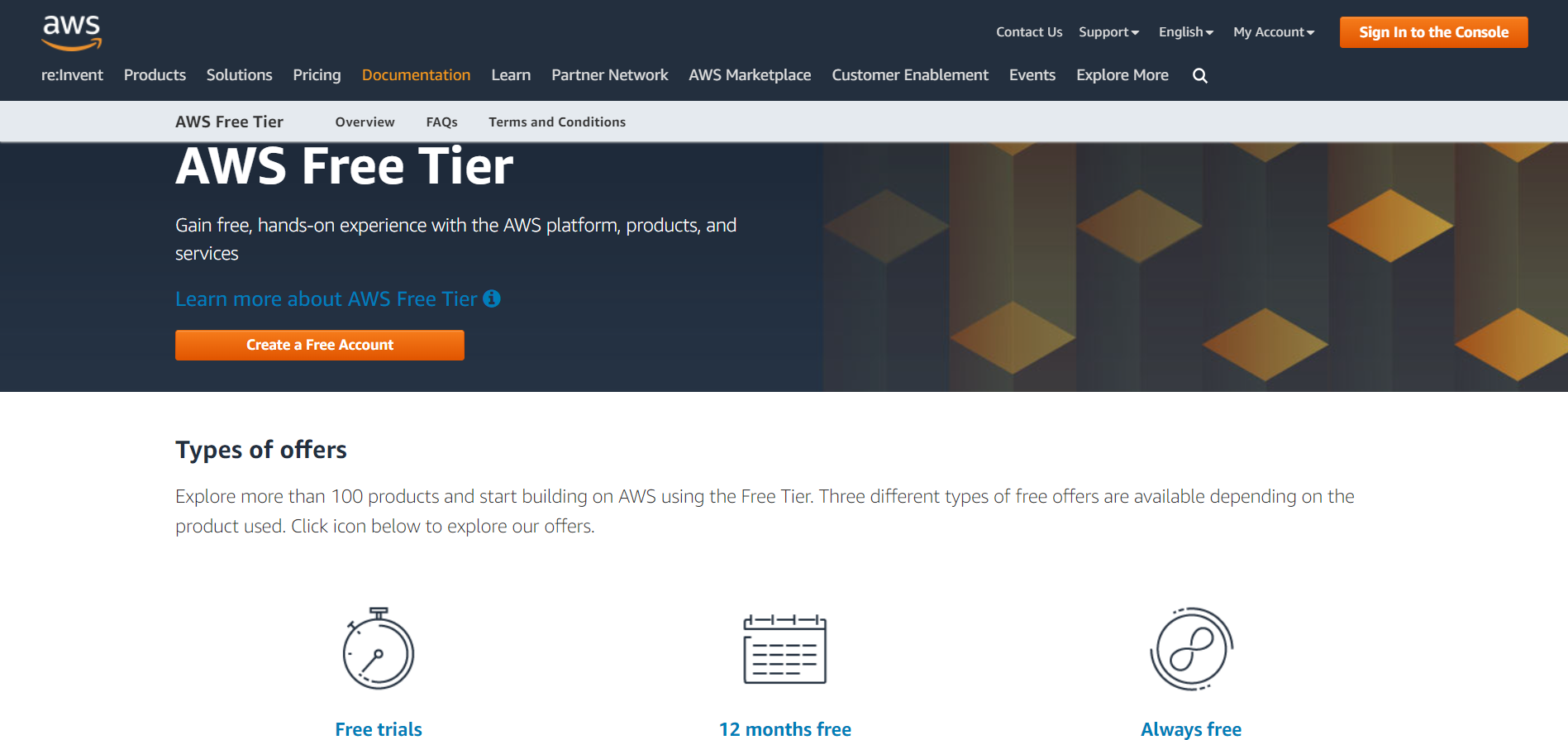Get 12 Months of AWS WordPress Hosting for Free
1. Introduction to AWS Free Tier
1.1 Amazon EC2 – Compute – 750 Hours per Month (About 31.25 Days)
1.2 Amazon S3 – Storage – 5GB of Standard Storage
1.3 Amazon RDS – 750 Hours per Month
1.4 AWS Lambda – 1 Million free requests per month
1.5 Amazon SNS – 1 Million publishes
2. Sign-up for Account
3. Create a AWS WordPress Hosting instance in Lightsail
4. Choose Instance Location
5. Choose Instance as WordPress
6. Choose Instance Plan and Configuration
7. Name Your Instance
8. Connect to your instance via SSH
9. Sign-in to WordPress Dashboad with Super Administrator
1. Introduction to AWS Free Tier
AWS Free Tier includes many free services which are always free and many services which are offered free for 12 months plan.
Popular services are below with brief descriptions:
1.1. Amazon EC2 – Compute – 750 Hours per Month (About 31.25 Days)
You will get 750 Hours of Linux and 750 Hours of Windows instances that means about 31.25 days each month which means you will get a complete year free 2 running instances. [1]
Below are details mentioned on AWS site:
Resizable compute capacity in the Cloud.
750 hours per month of Linux, RHEL, or SLES t2.micro or t3.micro instance dependent on region
750 hours per month of Windows t2.micro or t3.micro instance dependent on region
1.2 Amazon S3 – Storage – 5GB of Standard Storage
Below are details mentioned on AWS site:
Secure, durable, and scalable object storage infrastructure.
5 GB of Standard Storage
20,000 Get Requests
2,000 Put Requests
1.3 Amazon RDS – 750 Hours per Month
Its duration is same as the compute service you will get 750 Hours per month that means about 31.25 days each month which means you will get a complete year db.t2.micro database. [1]
Below are details mentioned on AWS site:
Managed Relational Database Service for MySQL, PostgreSQL, MariaDB, Oracle BYOL, or SQL Server.
750 Hours per month of db.t2.micro database usage (applicable DB engines)
20 GB of General Purpose (SSD) database storage
20 GB of storage for database backups and DB Snapshots
1.4 AWS Lambda – 1 Million free requests per month
Compute service that runs your code in response to events and automatically manages the compute resources. [1]
Below are details mentioned on AWS site:
1,000,000 free requests per month
Up to 3.2 million seconds of compute time per month
1.5. Amazon SNS – 1 Million publishes
Managed push messaging or notification service is always free when you sign-up for AWS Free Tier account.
Below are details mentioned on AWS site:
Fast, flexible, fully managed push messaging service.
1,000,000 Publishes
100,000 HTTP/S Deliveries
1,000 Email Deliveries
2. Sign-up for Account:
Signup here.
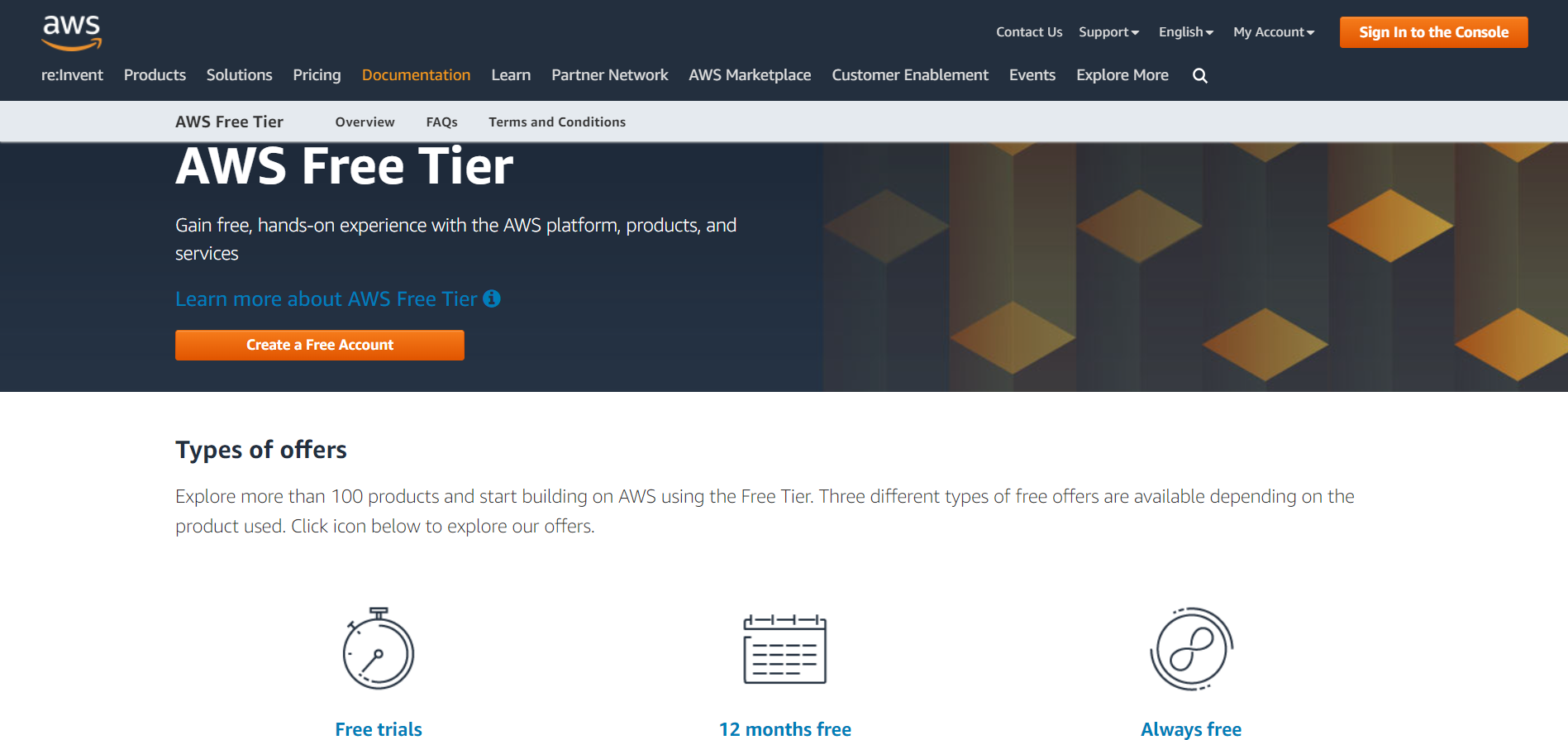
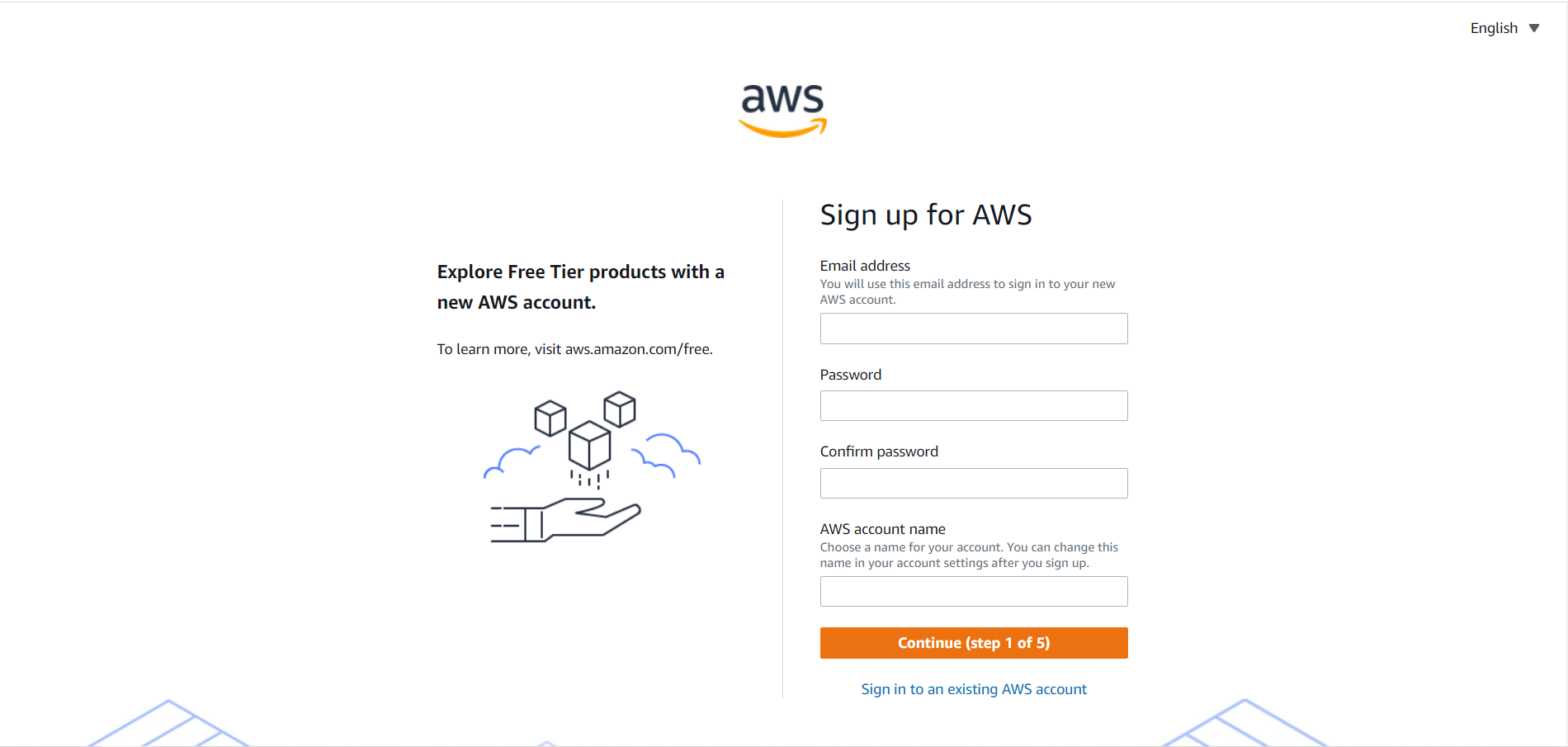
AWS WORDPRESS HOSTING 2
3. Create a AWS WordPress Hosting instance in Lightsail
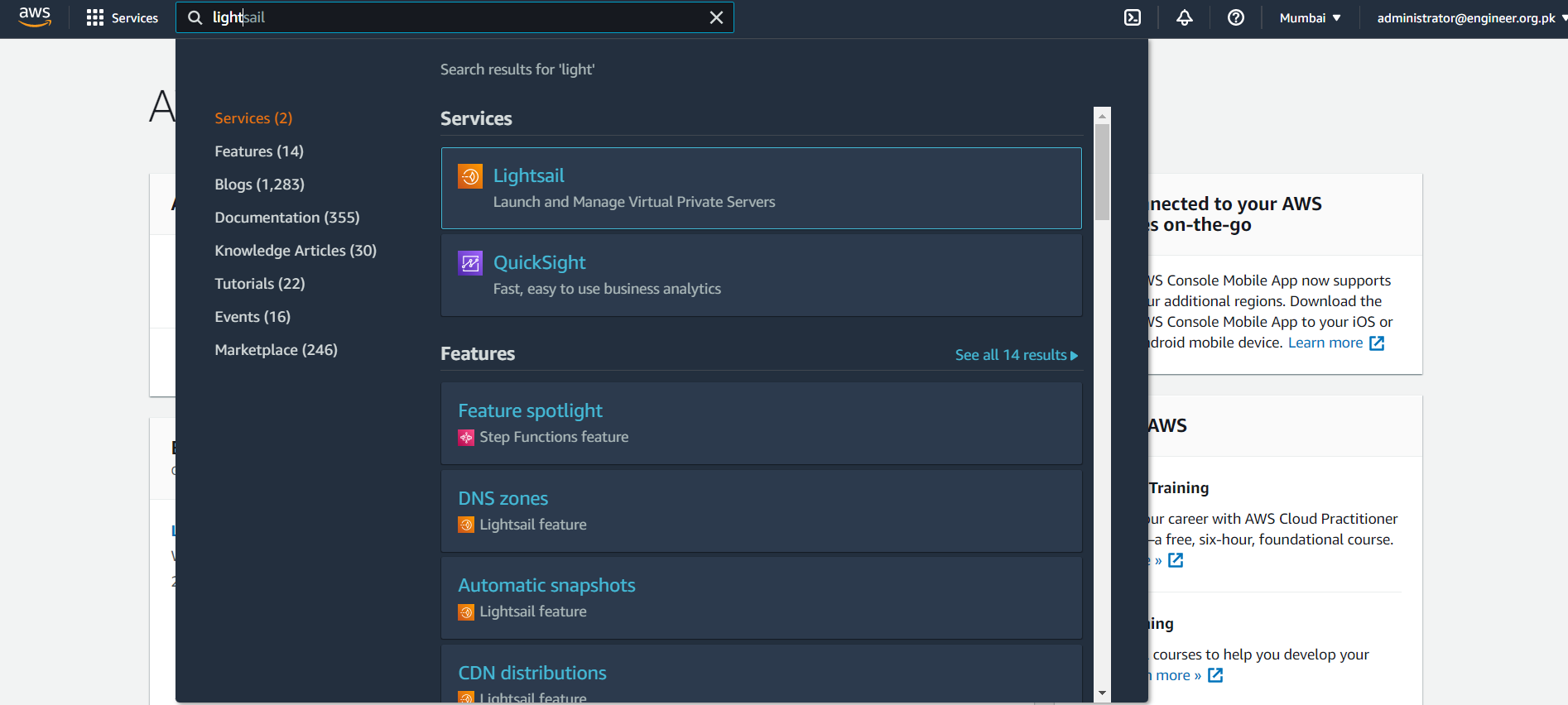
4. Choose Instance Location
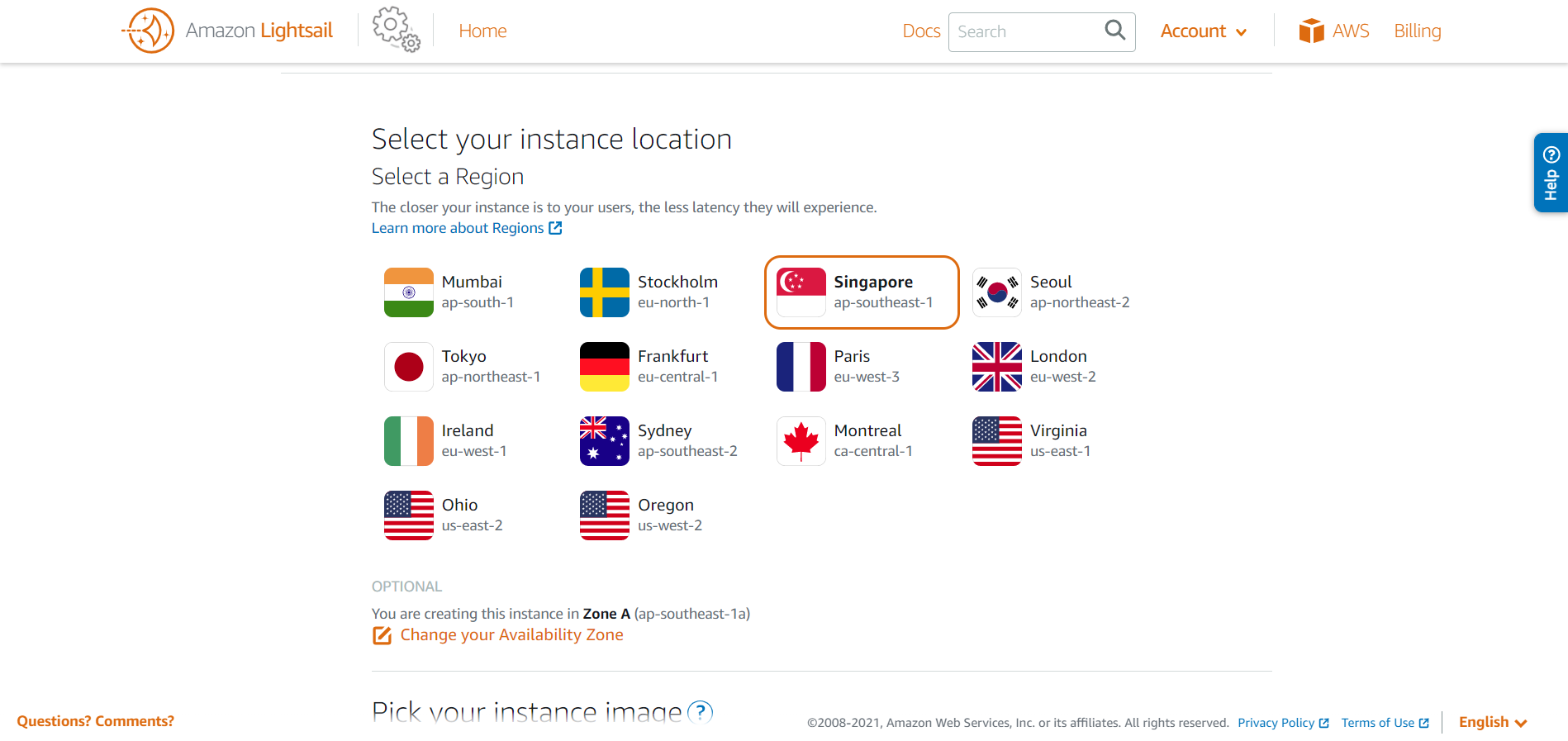
5. Choose Instance as WordPress
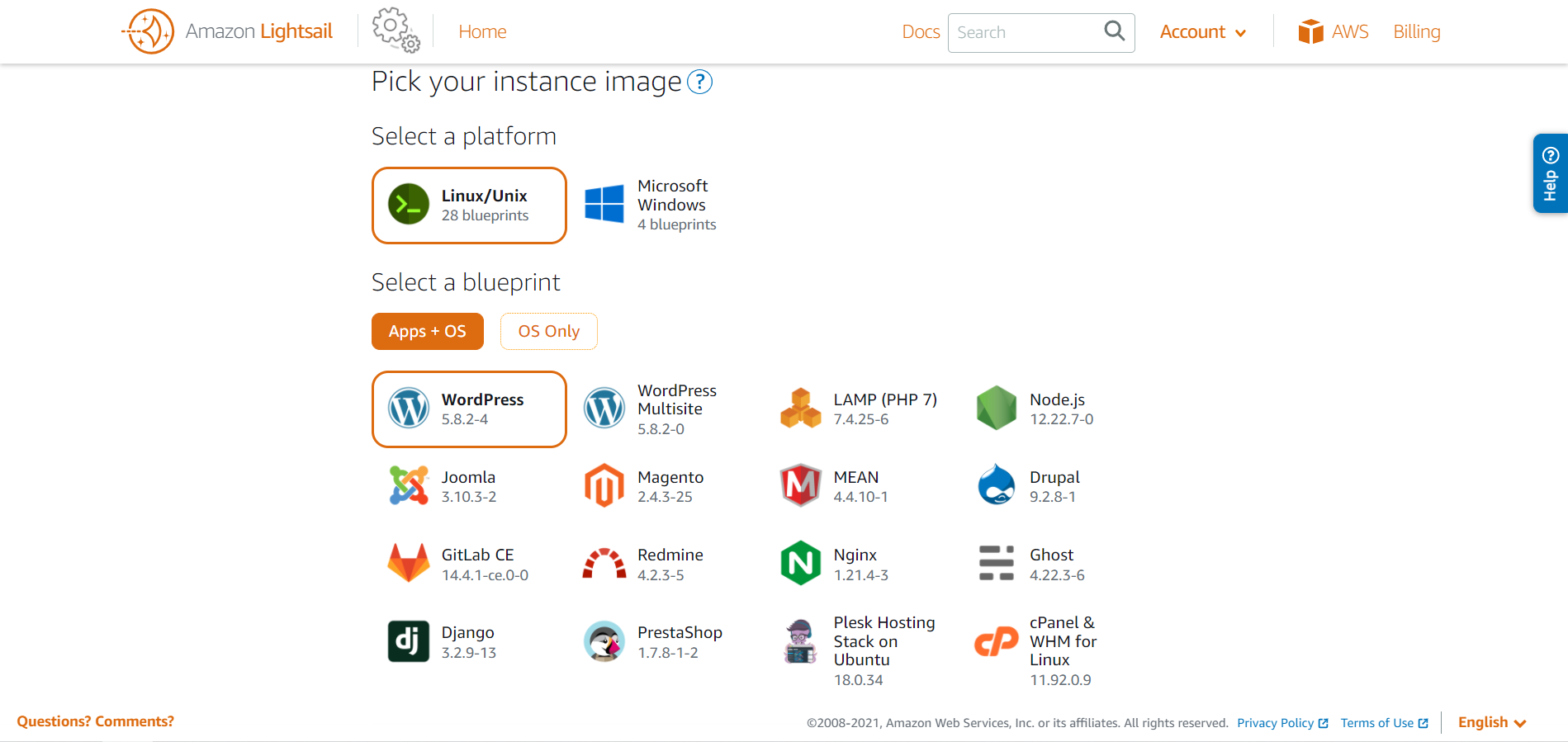
6. Choose Instance Plan and Configuration
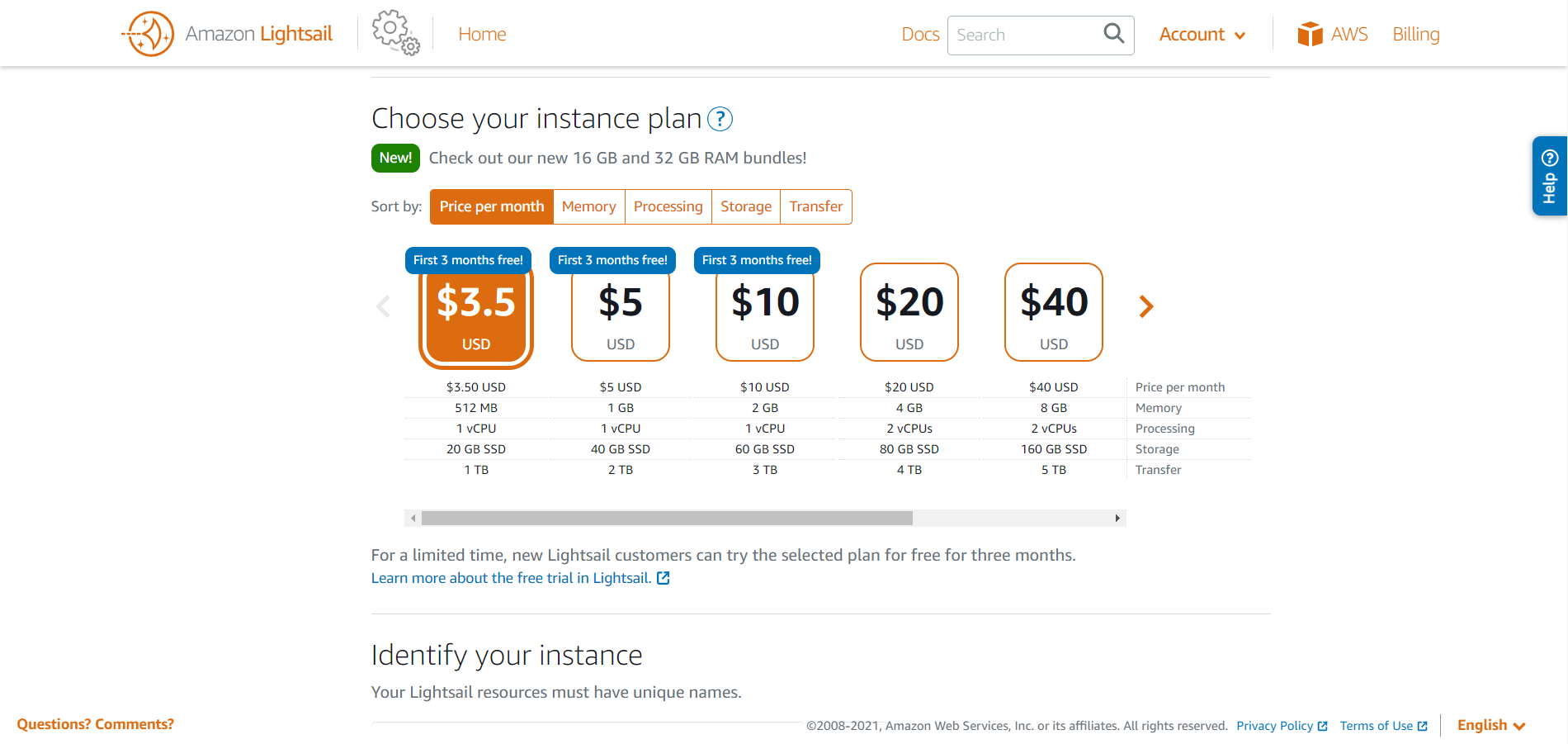
7. Name Your Instance
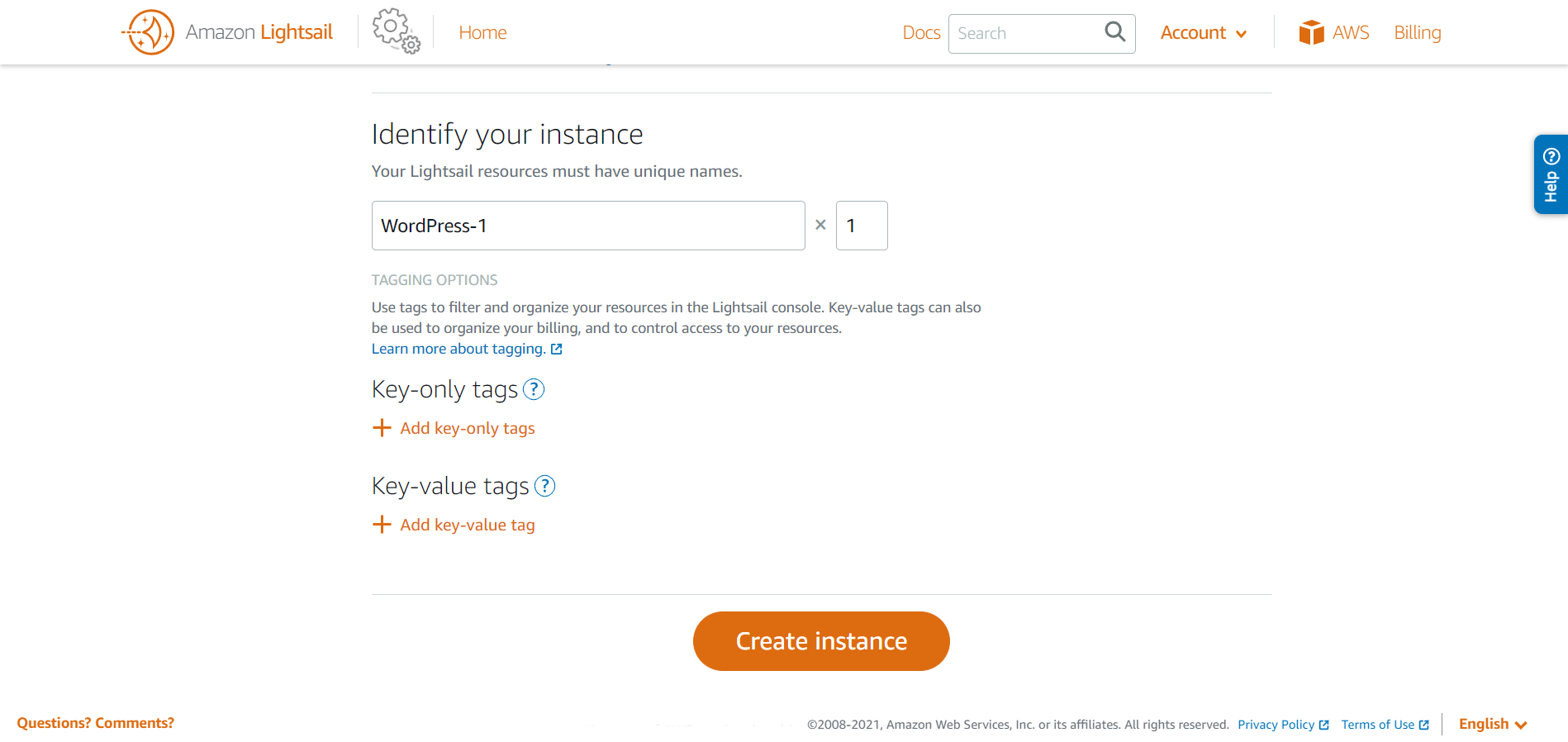
8. Connect to your instance via SSH
IMPORTANT : The default password to sign in to the administration dashboard of your WordPress website is stored on the instance.
After the Terminal opens reveal the password by using this command:
cat $HOME/bitnami_application_password
Make note of the password displayed on the screen. This is the password for your wordpress site Super Administrator.
9. Sign-in to WordPress Dashboard with Super Administrator
Open browser with the below address
IMPORTANT: PublicIpAddress is the IP Address for the AWS Instance.
http://PublicIpAddress/wp-login.php
That’s all enjoy your newly created WordPress site with 12 Months of AWS WordPress Hosting for Free.
IMPORTANT:
Please note the installation performed doesn’t contain any cache plugins or site performance optimizations. We are providing wordpress sites hosted on LiteSpeed which optimizes the site performance exponentially. Please follow the below links if you would like to know further about this.
If you want to avoid all the hassle and would like shared hosting plan started $0.45/month please signup here Hosting by AliTech
Checkout all the plans offered by us here.
Or
Contact Us here if you would like Managed AWS here [email protected]
References: